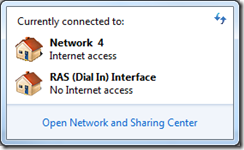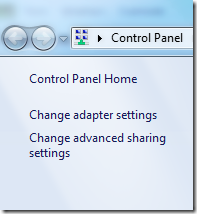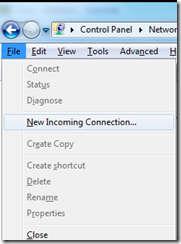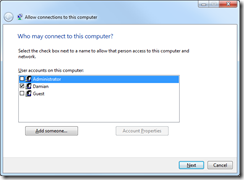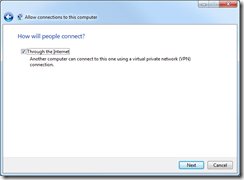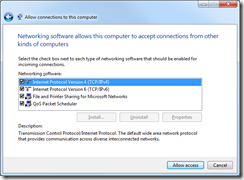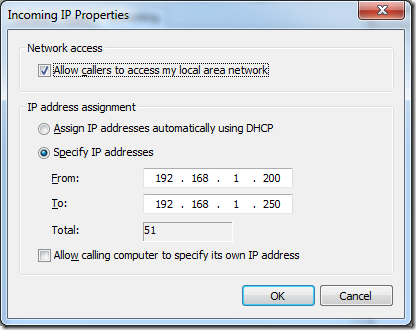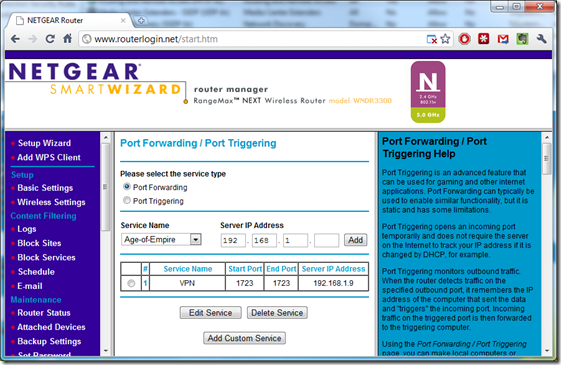How to: Windows 7 incoming VPN from Android
A couple of weeks ago I tried to get my HTC Incredible S, running Gingerbread to connect via VPN to my Windows 7 box. I failed, but today I succeeded. This is how.
I created the incoming VPN on Windows 7 by following instructions I found on the web:
Open the Network and Sharing Center
Click on Change Adapter Settings
Press Alt-F, and select New Incoming Connection
Configure the incoming connection
Change the IPV4 properties to specify a DHCP range
Make sure the range you specify is on your LAN, and out of the range served by your DHCP server (you can updated your DHCP server to exclude this range).
Check the firewall
I went to Advanced Settings under Windows Firewall, clicked on Inbound Rules, clicked on the Local Port column to sort by that column, and then verified that the line for port 1723 was set up and enabled (Routing and Remote Access (PPTP-In).
Set up port forwarding
I then went to my Router configuration, and set up port forwarding, so that external connections to port 1723 were forwarded to the machine I just configured (which is always allocated the same IP address by the router):
Now my Android device can connect to my internal VPN using the default settings. You’ll need to know your external IP address. You can find it using tools like http://www.whatismyip.com/ but it may change. I have mine set up using http://www.dyndns.com/