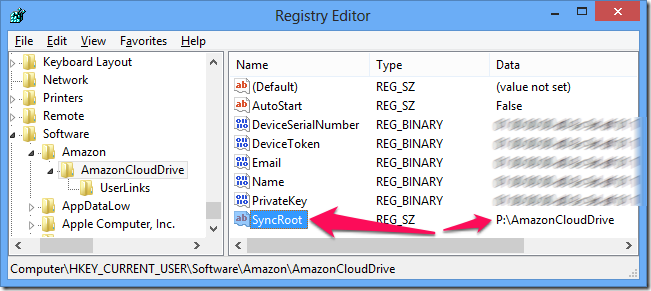Changing the Windows Amazon Cloud Drive app sync folder
 Amazon just released the first version of their Windows app to sync Amazon Cloud Drive. It’s very much a first version, with no ability to pause/resume sync, sync selective folders, or even (as far as I can see) a way of changing the default sync folder.
Amazon just released the first version of their Windows app to sync Amazon Cloud Drive. It’s very much a first version, with no ability to pause/resume sync, sync selective folders, or even (as far as I can see) a way of changing the default sync folder.
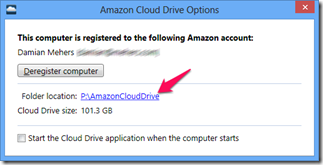 When I displayed the options dialog, I assumed that all you had to do was click on the location to change it, but that simply opens the folder in the Explorer.
When I displayed the options dialog, I assumed that all you had to do was click on the location to change it, but that simply opens the folder in the Explorer.
It chose the smallest drive on my machine (of course), but I found a way to change it.
Do this entirely at your own risk, and if you don’t know what this means, then don’t do it. You can use regedit to change the sync folder’s location, under "HKEY_CURRENT_USER\Software\Amazon\AmazonCloudDrive\SyncRoot" change “SyncRoot” to a different folder.
Works for me, but no guarantees.