Running Xamarin Forms apps on the new Tizen 4.0 Samsung Galaxy Watch
I picked up a new Samsung Galaxy Watch (SM-R800) today, and after spending an evening on it, I managed to deploy and run a Xamarin Forms (Tizen 4.0) app on it … I just tried the default template:

In case it helps someone else, these are some of the things I did. FWIW I’m using Windows running in Parallels on a Mac.
- Install the Tizen tools for Visual Studio, and create a new Tizen XML App (Xamarin Forms)
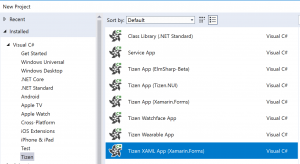
- Enable development mode on the watch by tapping the software version
- Enable Wifi on the watch, and note the IP address
- Run the Device Manager (Tools|Tizen|Device Manager) and use the Scan button … this should detect your watch (It didn’t initially for me because I’d forgotten to set my Windows network to Private)
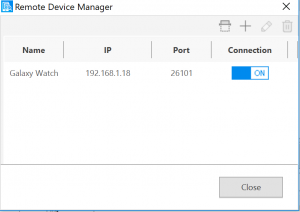
-
Run the Tizen Package Manager (Tools Tizen) and ensure you have Samsung Certificate Extension installed under Extension SDK - Run the Tizen Certificate Manager (Tools Tizen). Click the “+”. If you don’t see Samsung listed then check the previous step. Choose Samsung and run through all the steps (including signing in with a Samsung account).
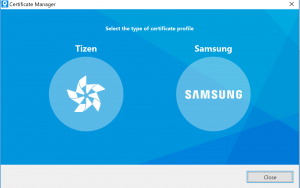
- This is the part that tripped me up. Under Tools|Options|Tizen ensure you have “Sign the .TPK file…” checkbox checked:
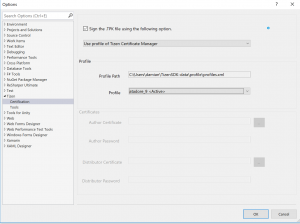
- Build and Run (I got a hang running with the debugger, but when I started without debugging it worked.). You should see the watch as the device in Visual Studio:



I’m sure I’ve forgotten something … it was a long night getting this running so feel free to reply and I’ll see if I can help.